Campaign updates are one of the most effective ways to communicate new and exciting news to your community. The updates section on FrontFundr allows you to share exciting news such as new partnerships, business developments, or exciting press coverage about your company all in one central location for your campaign.
We find a strong connection between consistent communications with potential investors and the campaign’s overall success. The more frequent, relevant, and engaging your updates are, the more likely a follower will become an investor. As a general guideline, we suggest sending out 1-2 update(s) per week.
In fact , we find that the email open rate of updates is 60-80% whereas traditional email marketing open rates are just 20-30% which tells us that updates are a perfect form of targeted communications!
Login Access
In order to send campaign updates you will need to login into the Issuer Portal which you can find here. Once you’re in the platform, select the Communications tab on the left-hand side.
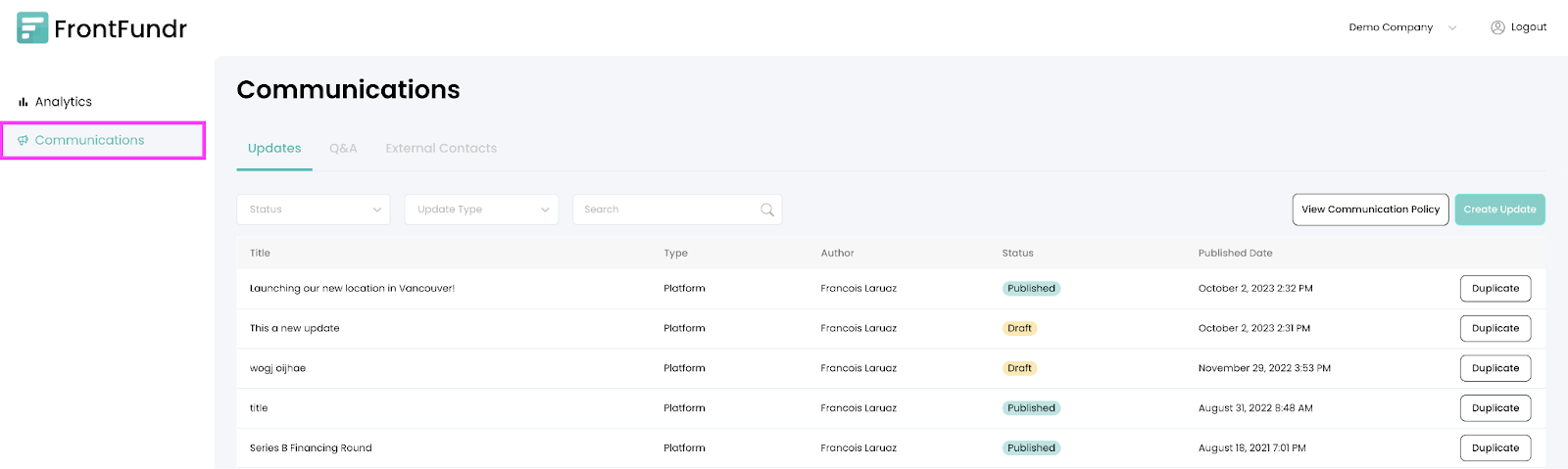
Should I post my update or send it as an email?
When it comes to publishing campaign updates, there are two options available:
- Platform: The update will be available on your campaign page for others to view.
- Email: The campaign update will be sent directly to your selected email contacts.
We recommend always doing both for your campaign! If you create your update as a port or platform update first, you can then duplicate it to send an email update.

1. Posting Updates to the Campaign Page
Once you have logged in, select the ‘Create Update’ button and select ‘Platform’ to publish the campaign update to your page.
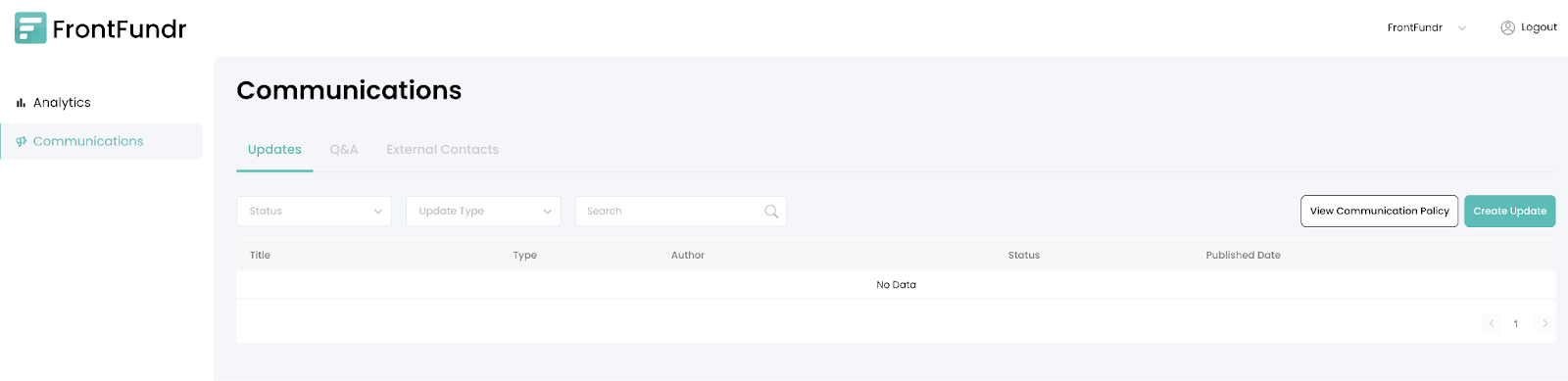
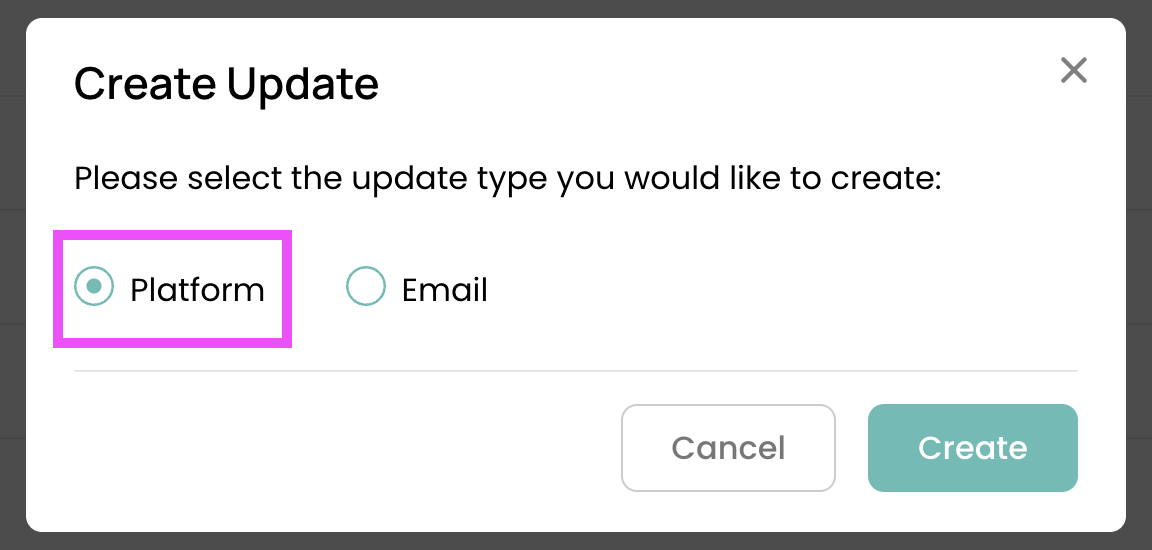
Once you have reached the Manage Update screen you can begin filling in the fields for your campaign update.
- Update Type: In this scenario, select "Platform" (your campaign page).
- Author: Choose the author of the update (these team members are the ones who have been added to your page - please contact your Campaign Manager if you need to add a new member).
- Title: Create an engaging title - add an emoji or two 🥳(character limit: 150).
- Description: Enter your campaign update - feel free to add images, videos, or links.
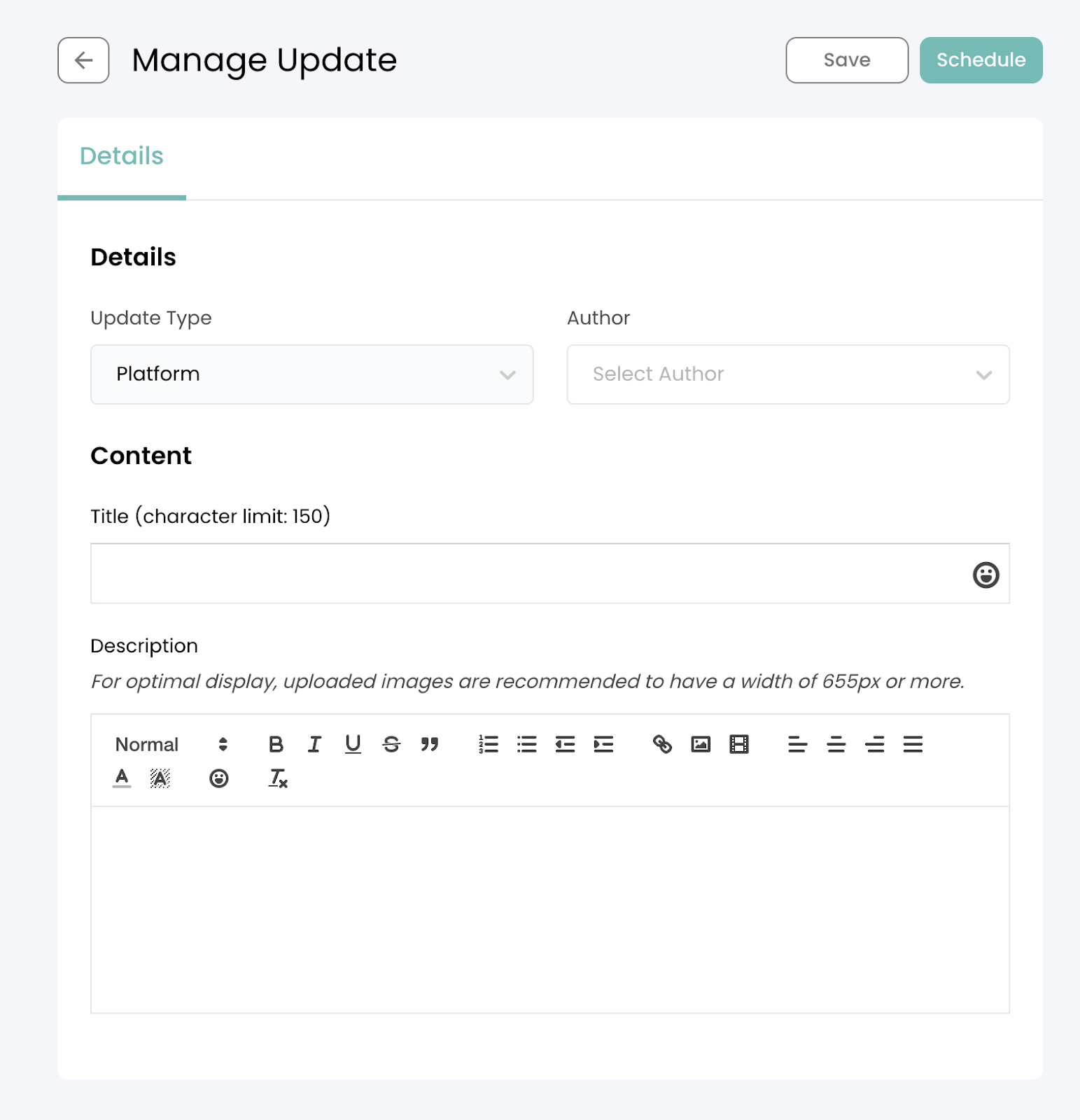
Once you have finalized the campaign update, it's time to schedule it. By clicking the 'schedule' button, you will be directed to a screen where you have two options:
- Schedule immediately.
- Choose a custom date and time for scheduling.

2. Sending Campaign Updates via Email
Sending campaign updates via email is important because it notifies investors and followers with the exciting news. Emails also provide an excellent opportunity to incorporate a strong call-to-action (CTA) to complete the investment. Please note that you do not need to include your campaign page URL as part of the CTA, as it will be automatically added to your email.
The main difference between the platform and email functionality is the email distribution feature. Below we breakdown the differences in audience types:
- Contacts (Leads): Investors that are uploaded from your external contacts.
- Reservations: Investors who have reserved their investments during the ‘Coming Soon’ stage (if applicable).
- Campaign (In Progress Investors): Investors who are in the onboarding, progress, payment, or documents stage.
- Campaign (Shareholders): Shareholders that have come through the FrontFundr platform - meaning you have conducted a close.
- Campaign (Complete Investors): Investors who have completed their documents and investment.
- Contacts (Shareholders): Shareholders that are uploaded from your external contacts.
- Followers: Individuals who have hit ‘follow’ on your campaign page to receive updates.
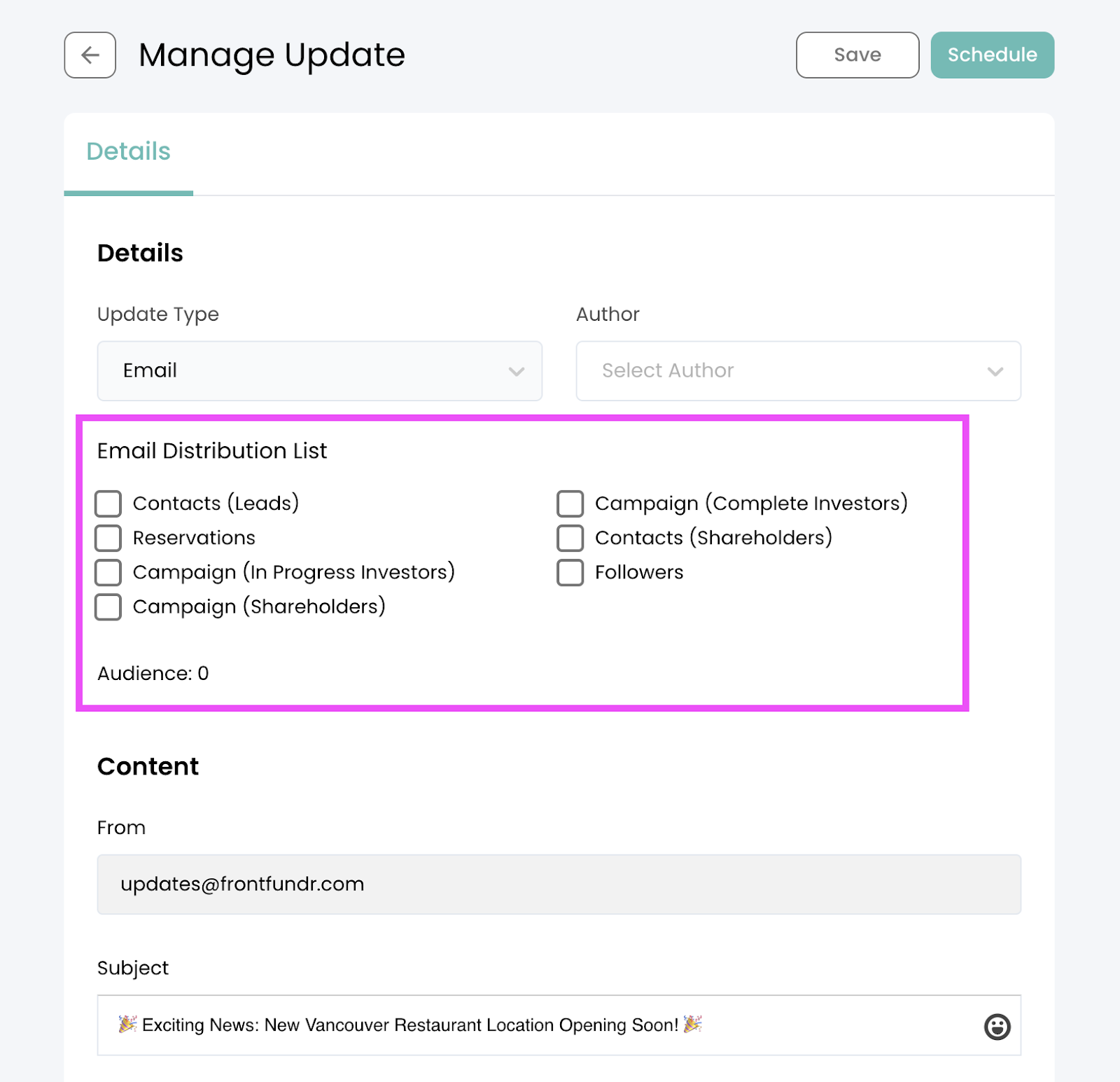
After you have finished writing your email, selecting the right audience, and ensuring it meets the compliance requirements, you are ready to send. We recommend sending campaign updates in the morning if possible. And if there's ever a time to avoid sending an update, it's Friday afternoons!
Can I edit my campaign updates?
The simple answer is yes, you can edit or remove a campaign update on the platform only. Unfortunately, once an email is sent, it cannot be edited or removed. We highly recommend proofreading your email, and if you are unsure about the relevance or compliance requirements, feel free to contact your Campaign Manager for assistance.
To edit an existing campaign update on the platform, navigate to the update you wish to edit and select it.

You can then make your edits to the update (title, author, or description), and click 'Save.' The new changes will be reflected on your campaign page.
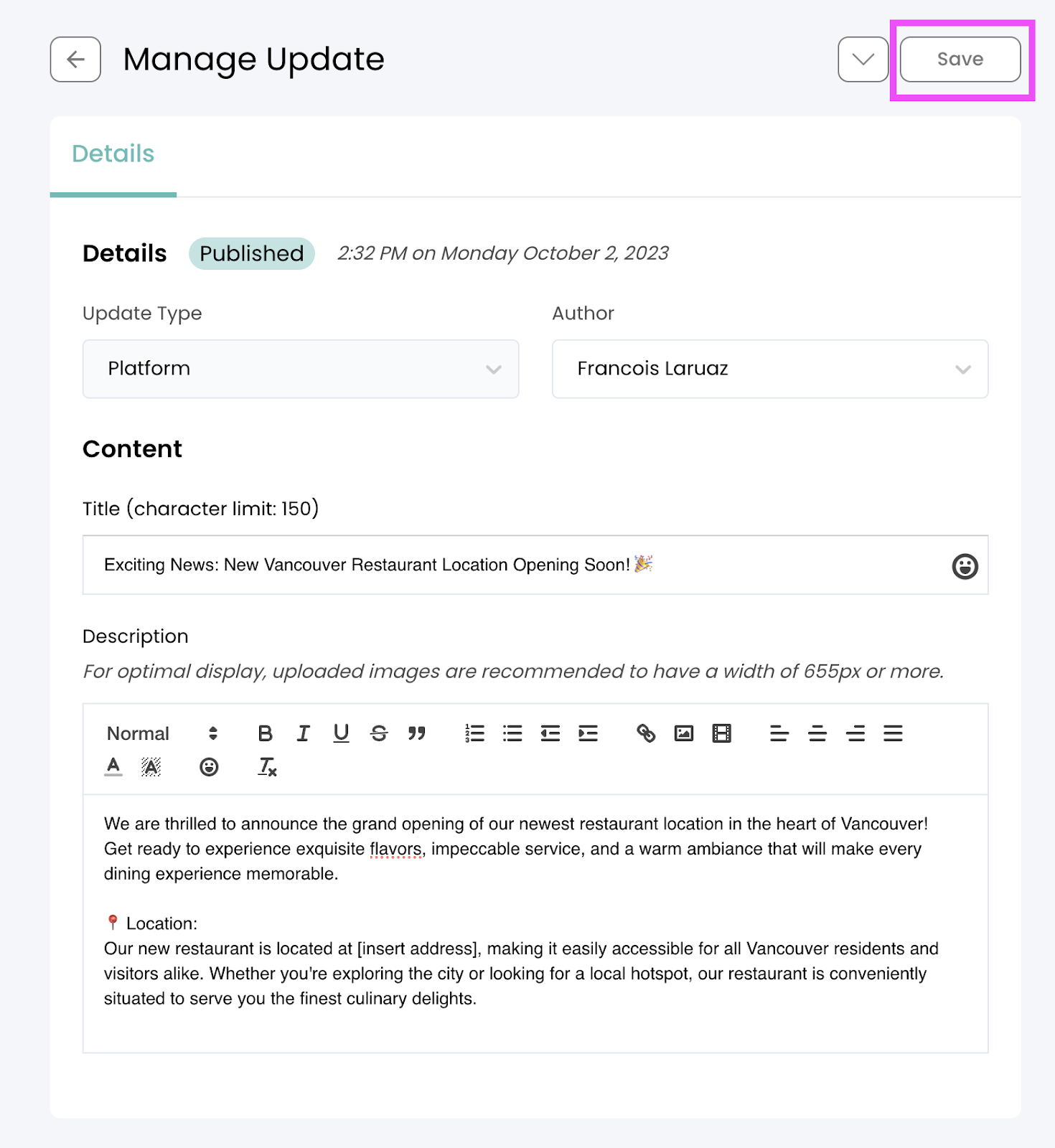
If you have any questions about what to share for your campaign update, read our best practices guide here.
Please keep in mind that all campaign updates must adhere to our compliance policies. If you have any questions about compliance requirements, please review our Communication Policy here or reach out to your Campaign Manager.


.svg)


.svg)
.svg)
.svg)